Demo Content
How to set up the themes demo content
How to set up the themes demo content
The video below shows you in detail how to install the demo content onto your WordPress site.
To get started quickly, once you have installed the theme you can install our demo content. This will make your site look exactly the same as the Omega demo site. Using the demo content, you can customize all the pages to your own needs. One of the most awesome things that you will come across when using Omega for the first time is the OneClick Installer. Here 's how to make your website look as cool as our demo site.
Here are the instructions on how to install a demo content site.
Step 1 - Go to Omega->Demo Content Setup. After you make sure that there are no problems in the pre-flight checklist you are ready to use the OneClick Installer.
Step 2 - Pick the content that you want to import (Main Demo Content or WooCommerce Shop Content ) and press the Click Setup button.
Step 3 - Wait for the importer to download your content.
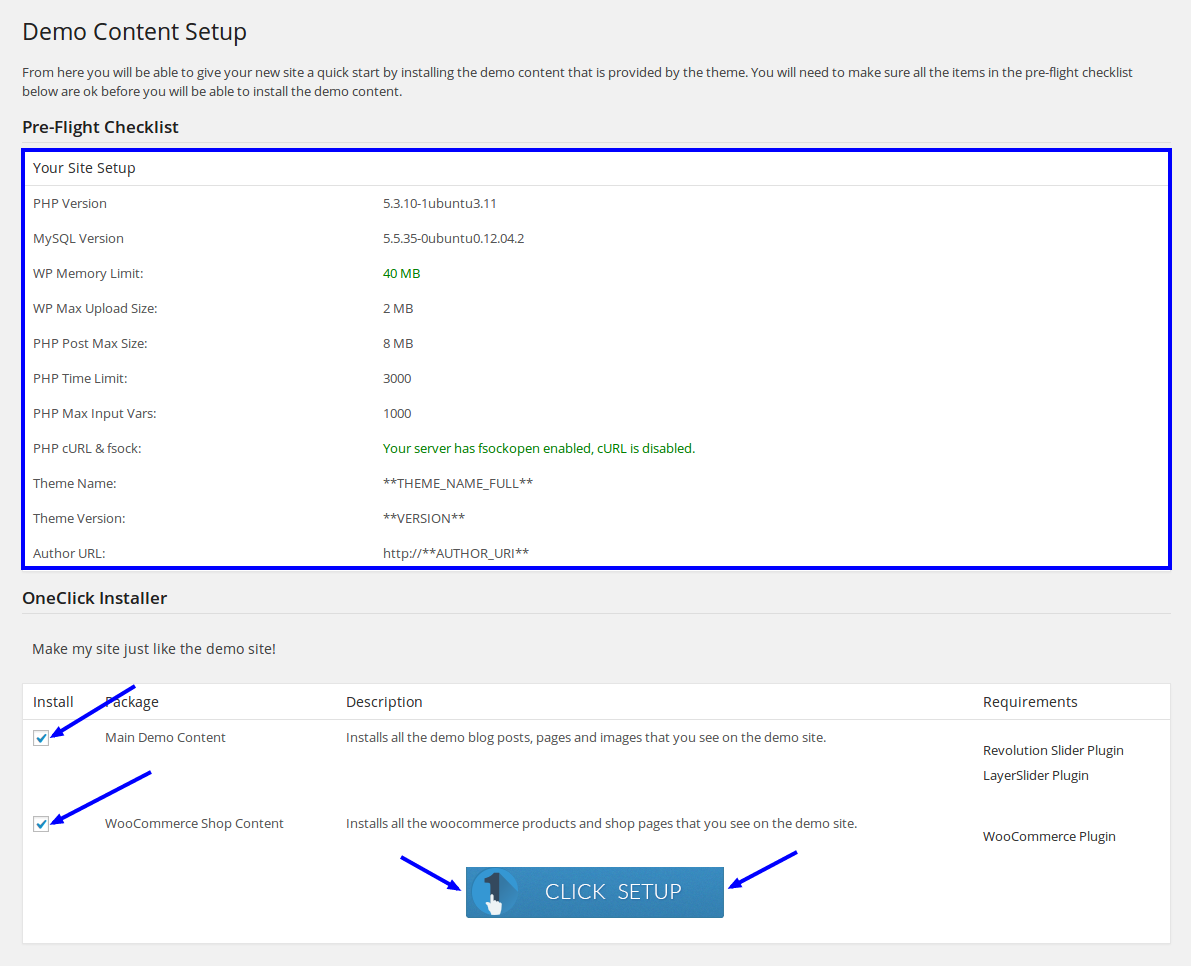
Sometimes the demo content installer might cause your server to run out of memory during the installation. To combat this you can always up the memory limit that WordPress uses.
define('WP_MEMORY_LIMIT', '96M');
memory_limit = 96M
php_value memory_limit 96M
In order for the demo content installer to be able to download the demo content, you will need to have either PHP cURL or fsock enabled in your PHP settings.
Install cURL Instructions on how to install PHP cURL
To enable fsock you need to edit your php.ini and make sure you have the following config
allow_url_fopen = On