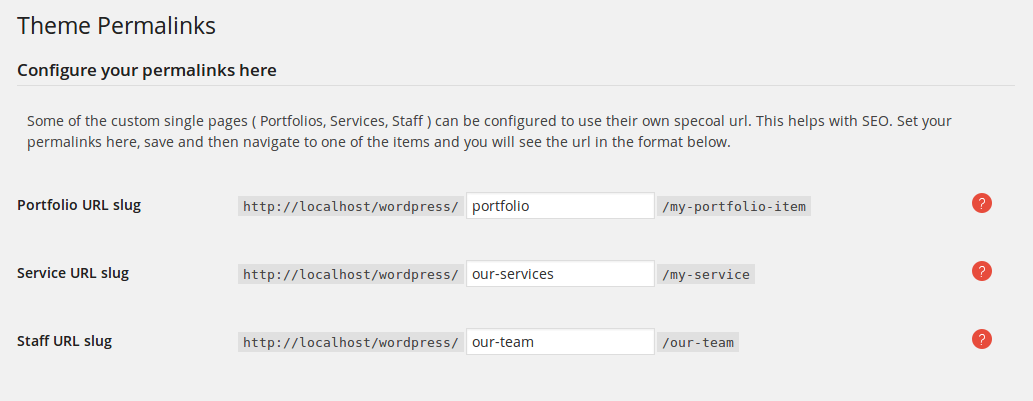Theme Setup
How to set up the theme
How to set up the theme
To setup your logo, go to Omega>General settings. The options here allow you to configure the logo type of the site. As a logo you can use text, image or both.
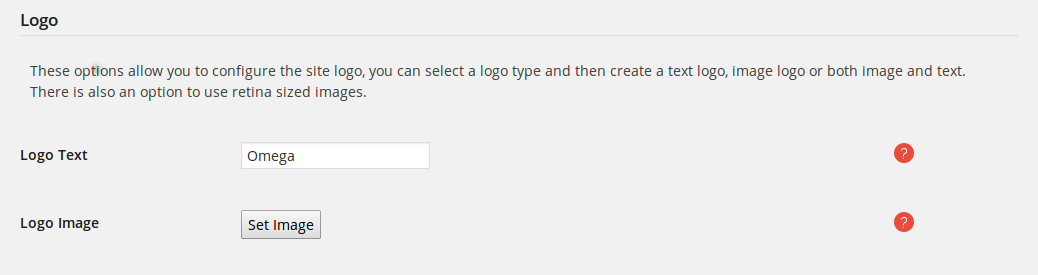
Omega supports both fullscreen and boxed layout.
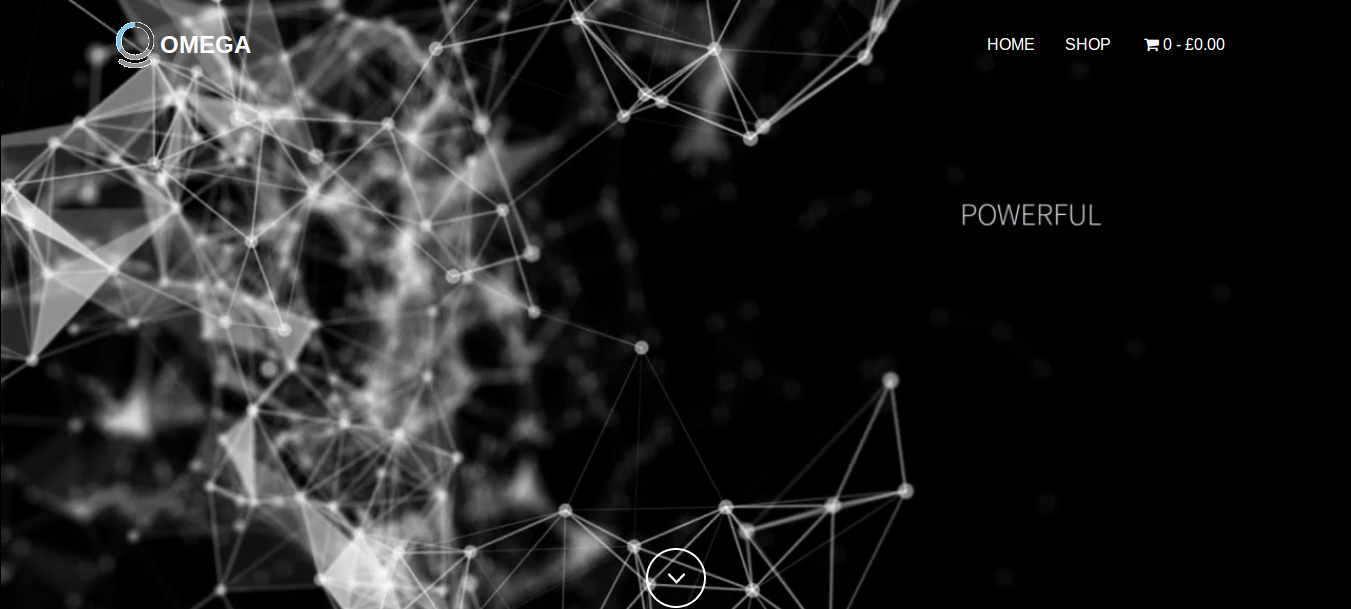
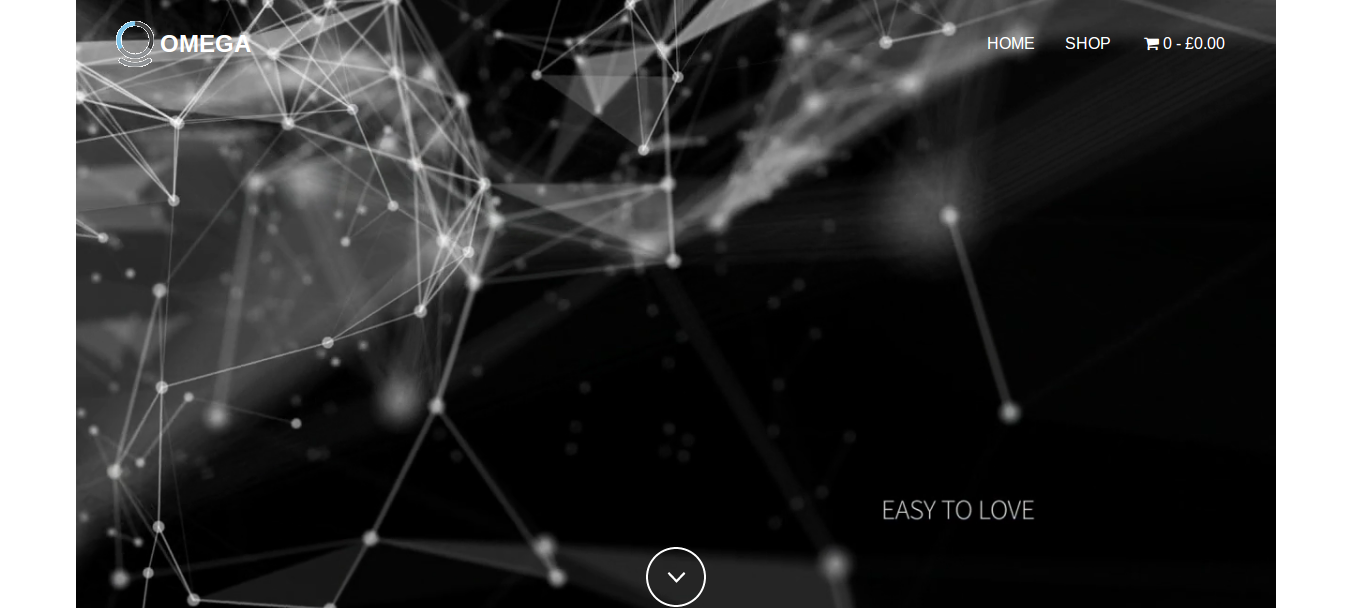
To set up the layout go to Omega>General and select normal or boxed in the layout option section.

In Omega theme you need to specify which page is going to be your home page. Assuming that you have created a page (or installed the demo content), follow these steps
To specify which page is going to be your blog post list page (assuming that you have created a blank page or installed the demo content) follow these steps
Omega comes with a powerful typography engine that can help you set your typography as you want. With the option to use any google or typekit font you like you have unlimited options. To set up your typography, you first need to import your fonts:
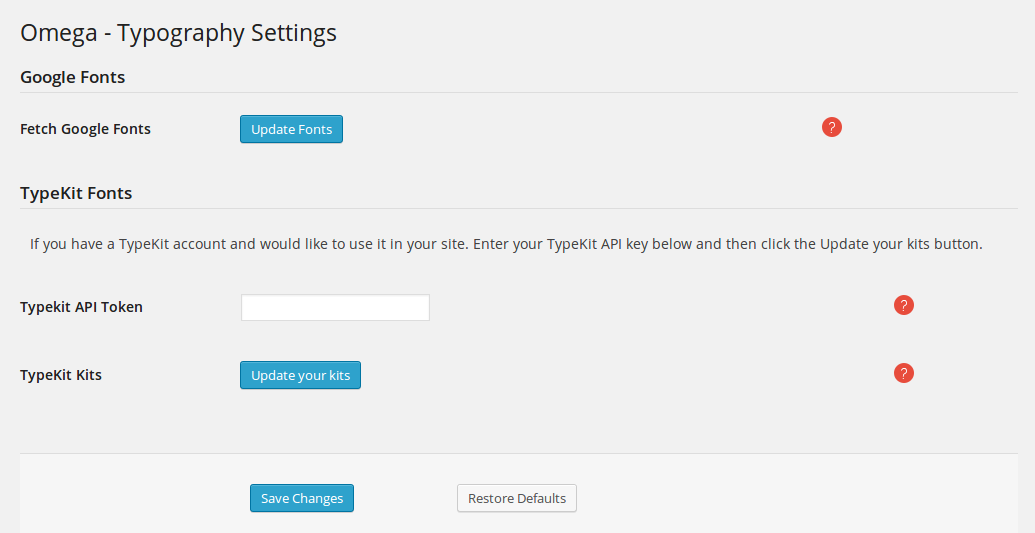
After saving your font lists, you can go ahead and select the fonts you want in your website.
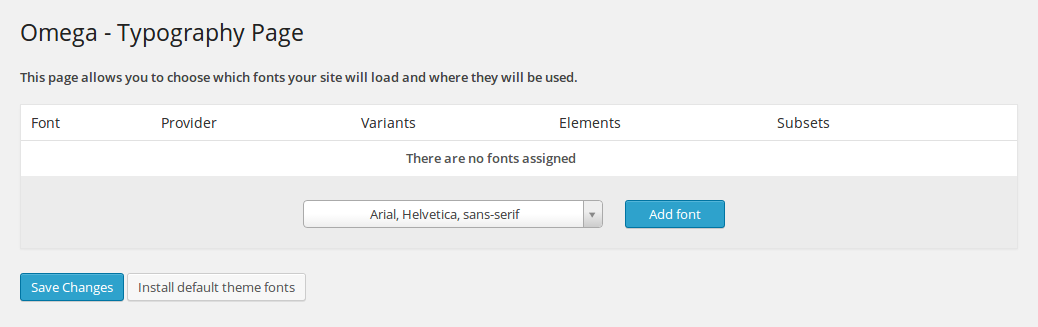
Important Notice. In order for all the font weights to be applied correctly, it is a prerequisite that the font you are using supports the chosen font weight. In addition, when adding fonts you need to associate the font weight classes with the appropriate weights that the font family supports.
Press the Insert theme font weight CSS button(shown below) to add the default theme weight css:
blockquote p {
font-weight: 300;
}
.light {
font-weight: 300 !important;
}
.hairline {
font-weight: 200 !important;
}
.hairline strong {
font-weight: 400;
}
h1, h2, h3, h4, h5, h6 {
font-weight: 600;
}
.lead {
font-weight: 300;
}
.lead strong {
font-weight: 600;
}
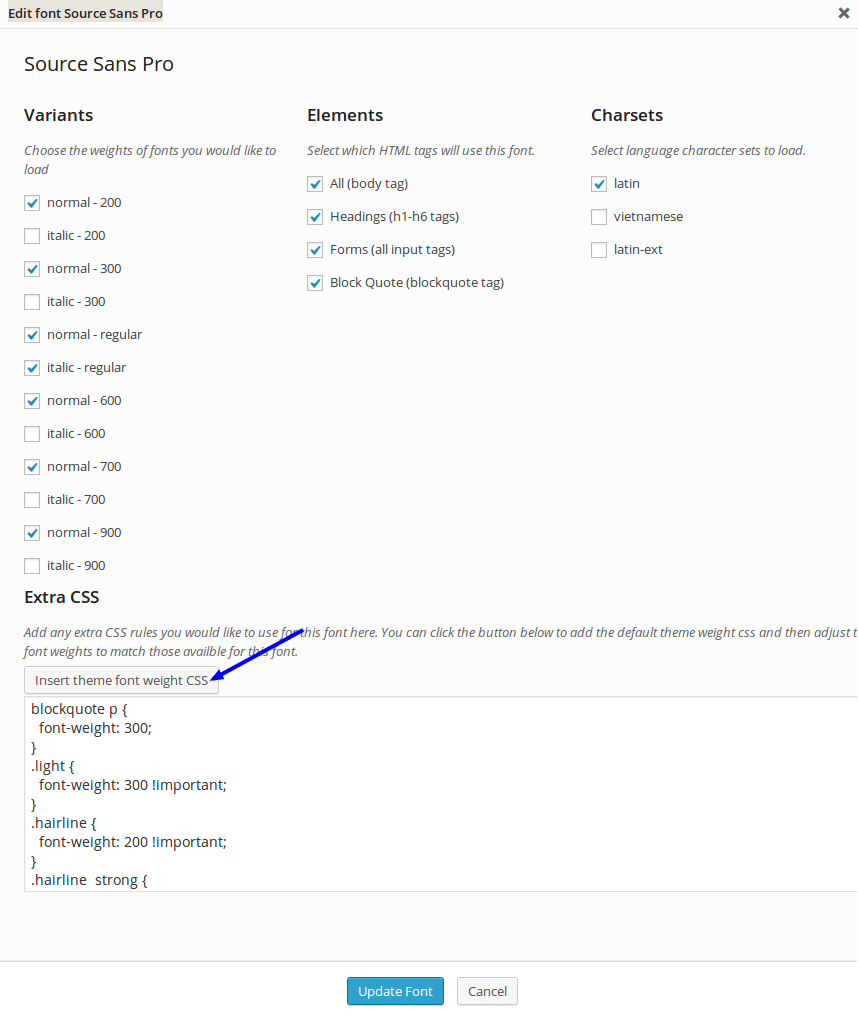
In Omega theme you can set permalinks for all the custom post types, like the services, the staff members and the portfolios. To setup the permalinks, follow these steps