Installation
Installation instructions for the Omega theme
Installation instructions for the Omega theme
To get your copy of the theme follow the instructions below.
Log in to your themeforest account and then goto the
account menuand click the
Downloadsoption from the dropdown
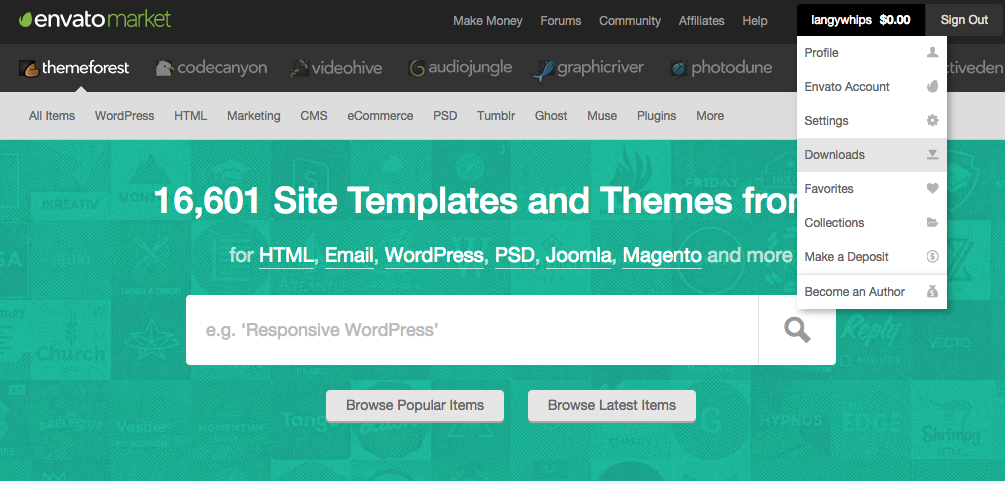 Then you can select your purchased theme and click the
Downloadbutton, followed by the
All files & documentationoption.
Then you can select your purchased theme and click the
Downloadbutton, followed by the
All files & documentationoption.
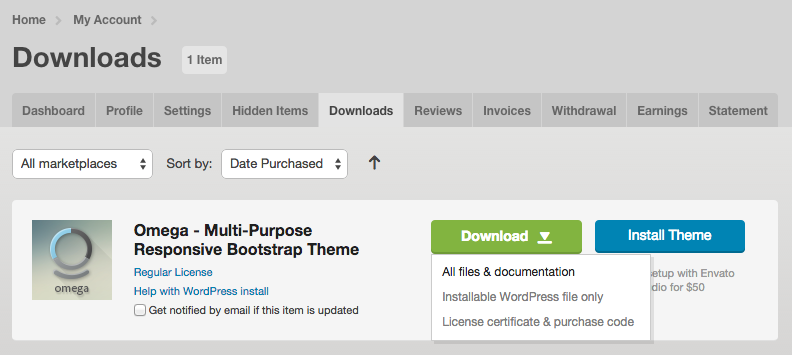
Once you have downloaded the zip file, you can on unzip it using your favourite ZIP software. When it has finished you should have a folder with the following files & directories inside.
| Folder | Contents |
|---|---|
| icons | Set of hi resolution flat icons |
| demo | Demo content data for import |
| documentation | contains theme's documentation |
| licensing | theme licence files |
| psds | all the themes layered PSD files for Adobe Photoshop |
| omega-theme-ver.zip | the wordpress theme zip file ( for installation into WordPress ) |
| omega-child-theme-ver.zip | the wordpress Child theme zip file |
=
The video below shows you how to upload the Omega theme, install the demo content and activate it in WordPress. Also, it shows how to install the theme plugins.
There are two ways to install the Omega theme.
We have provided a child theme in case you want to modify the theme while keeping it up to date. The child theme is included within the main download zip file.
To use the child theme upload it as the standard theme and then activate it in Appearance > Themes from the WordPress menu.
It is not essential to install all plugins that come with the theme, just the ones you need to make your site. Some of the demo content packages require you to install certain plugins, more on that in the demo content page
Here are some solutions for common problems when installing a theme
If when installing the theme you see this error: Are you sure you want to do this?, you will need to change the following parameters in your php.ini file:
If you don't have access to php.ini, please contact your host. Or try adding the following lines to your .htaccess file.
php_value post_max_size 25M php_value upload_max_filesize 25M