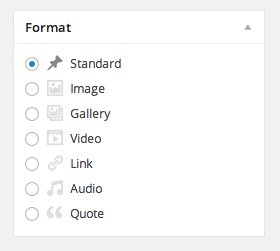Posts
How to setup your posts
How to setup your posts
The Posts menu option on the left is where you add blog posts. To add a new blog post, select the Posts > Add New option from the left hand WordPress menu.
When editing a blog post, below the Update button you can see the Format box. Pick one that suits the type of post you would like to present