Testimonials
Creating testimonials
Creating testimonials
The Testimonials menu option on the left is where you add testimonials. To add a new testimonial, select the Testimonials > Add New option from the left hand WordPress menu. When you create a new testimonial, you need to setup one more option.
Take a look at the video on how to create a testimonial :
If you wish to add testimonials to your page, you can show them as a slideshow, or as a list. If you want to have a slideshow of the testimonials, follow these steps. Once you have created an empty row,
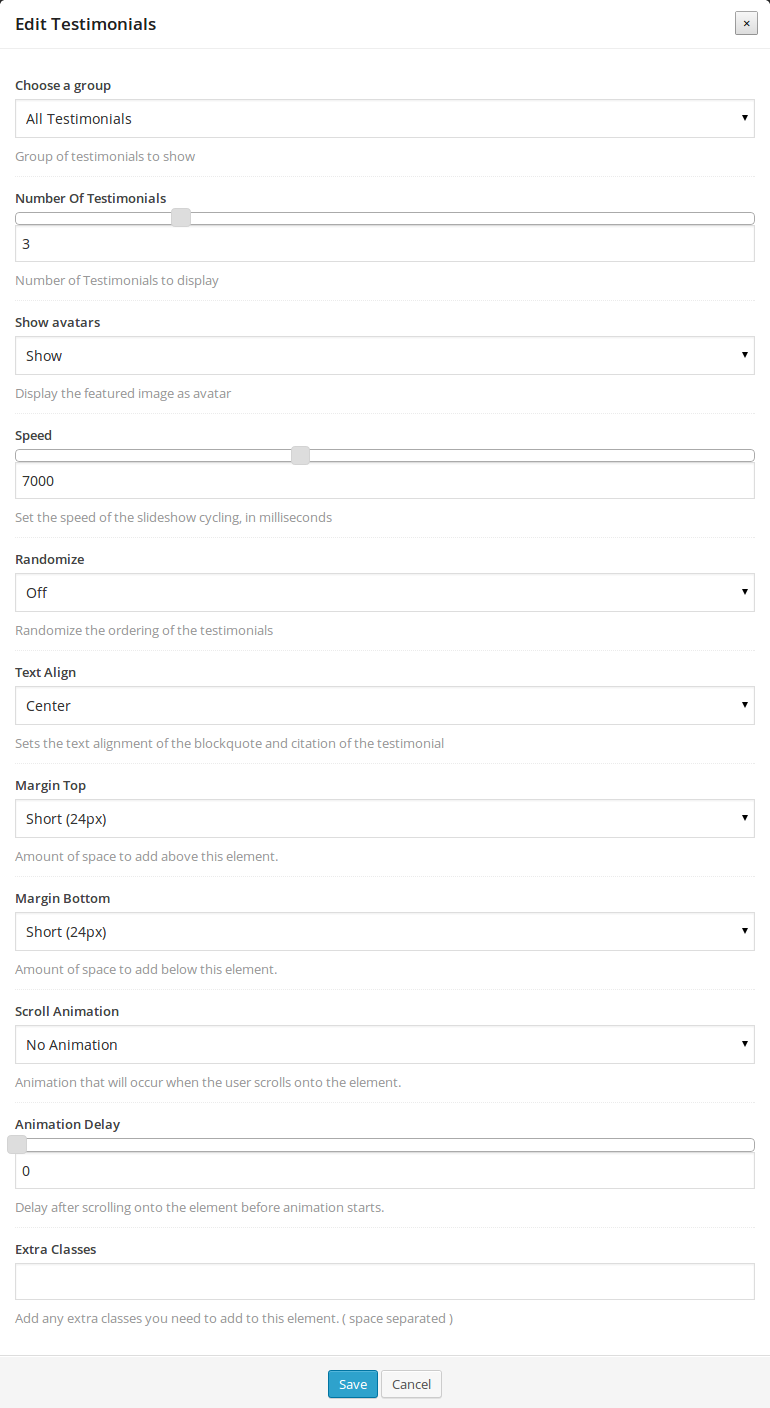
In case you want to have the testimonials show as a list, once you have created an empty row, choose the Testimonials List element and edit the options below to set up the list.
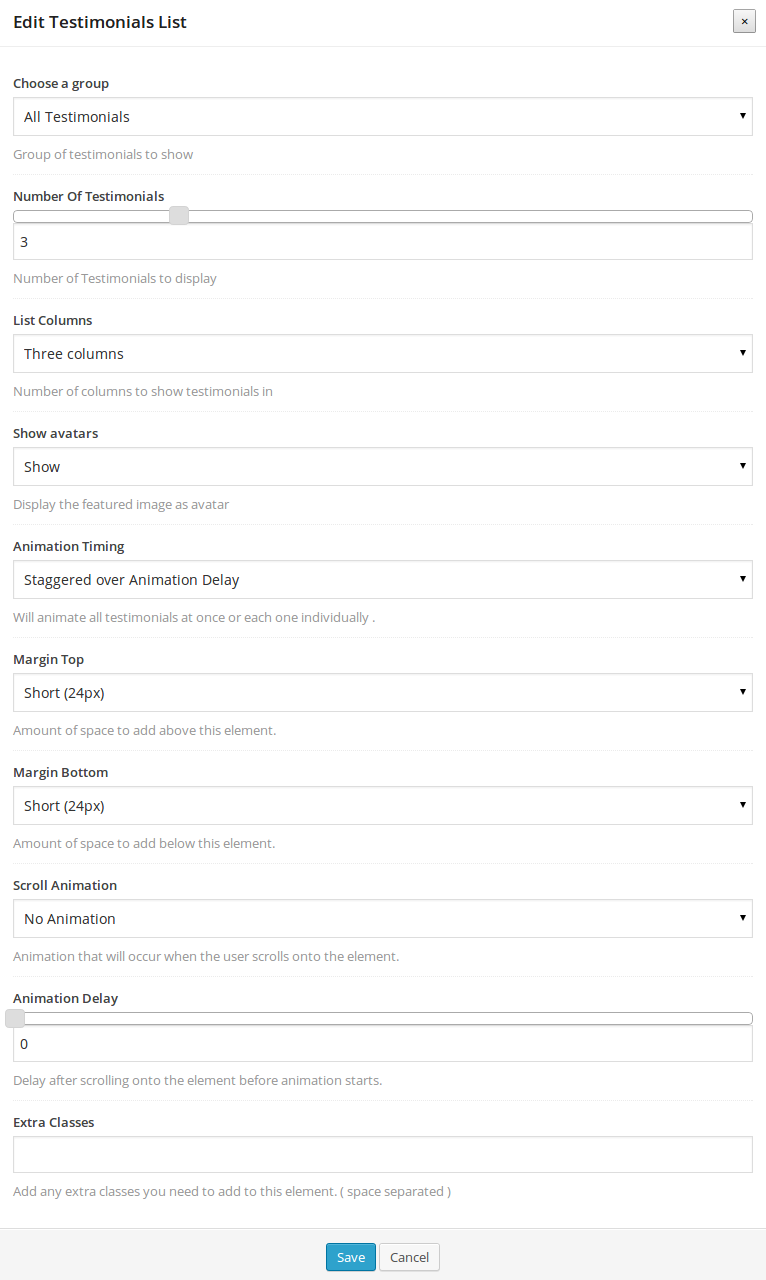
The extra options that appear on this shortcode are
Take a look at the video on how to add testimonials to a page: