Services
Creating services
Creating services
The Services menu option on the left is where you add services. To add a new service, select the Services > Add New option from the left hand WordPress menu. When you create a new service, you need to setup a
few more options.
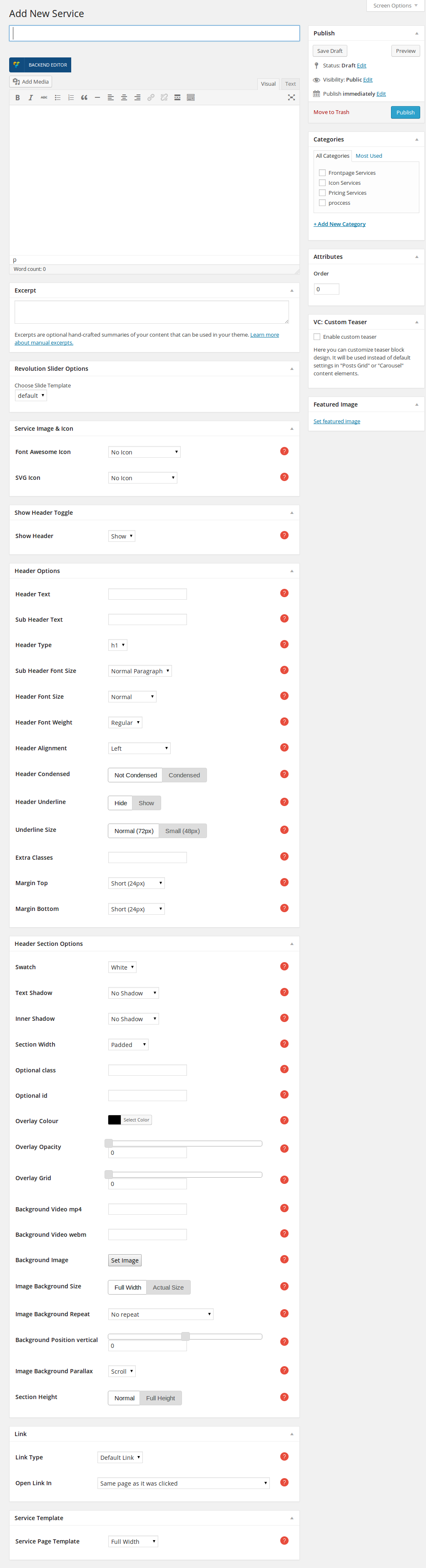
You can find out how to setup the Header Options in the Pages section here.
If you wish to add a services section to your page, once you have created an empty row, follow these steps
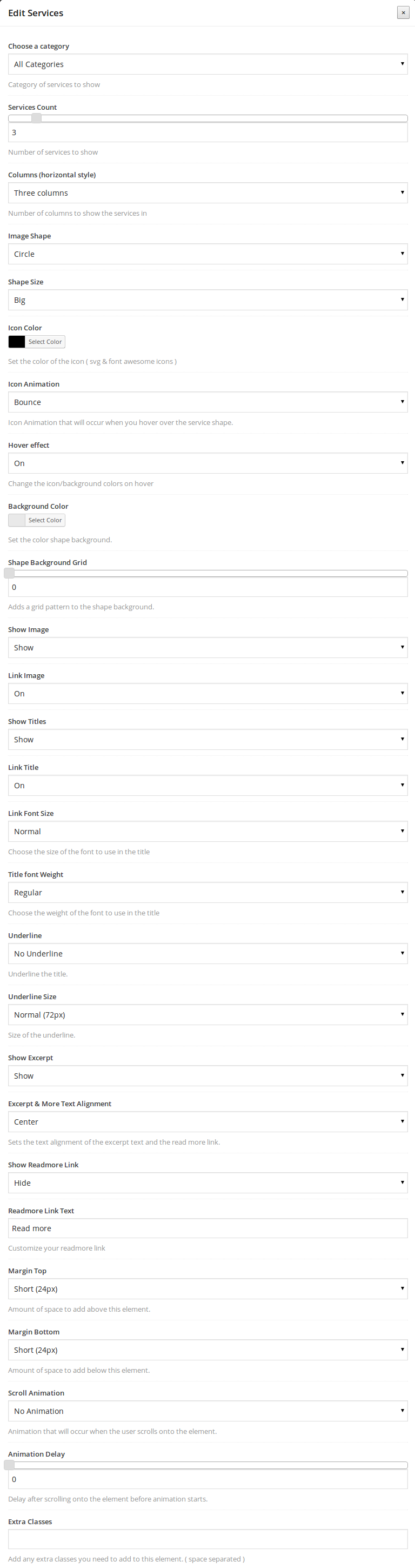
Follow these steps to create a single-service view.